As I get older and grumpier, I increasingly value clean, uncluttered working environments. I’m sure I’m not the only one, so here’s a few useful practices and shortcuts that help me avoid using the mouse and satisfy my need for productivity micro-optimisation.
They are mainly for macOS users.
Hide everything
Adjust your system preferences to automatically hide the Dock and menu bar (there’s a checkbox in “General”).
With these two changes, a maximised window is effectively full-screen. Hit CTRL + ⌘ + F to officially enter full-screen mode and you’ll barely notice the difference.
Beware though: hiding the menu bar has a couple of downsides:
-
It’s not obvious at a glance which application has focus, nor what the time is (I don’t wear a watch).
-
The ⌘ + ⌥ + \ shortcut to open the 1Password desktop widget sometimes fails to work when the menu bar is hidden1.
It’s still worth it.
Hiding the Dock has no downsides assuming you use Alfred to open applications.
A blank desktop
Keep ~/Desktop clear so that, combined with the above tips, your default view
is something like this:
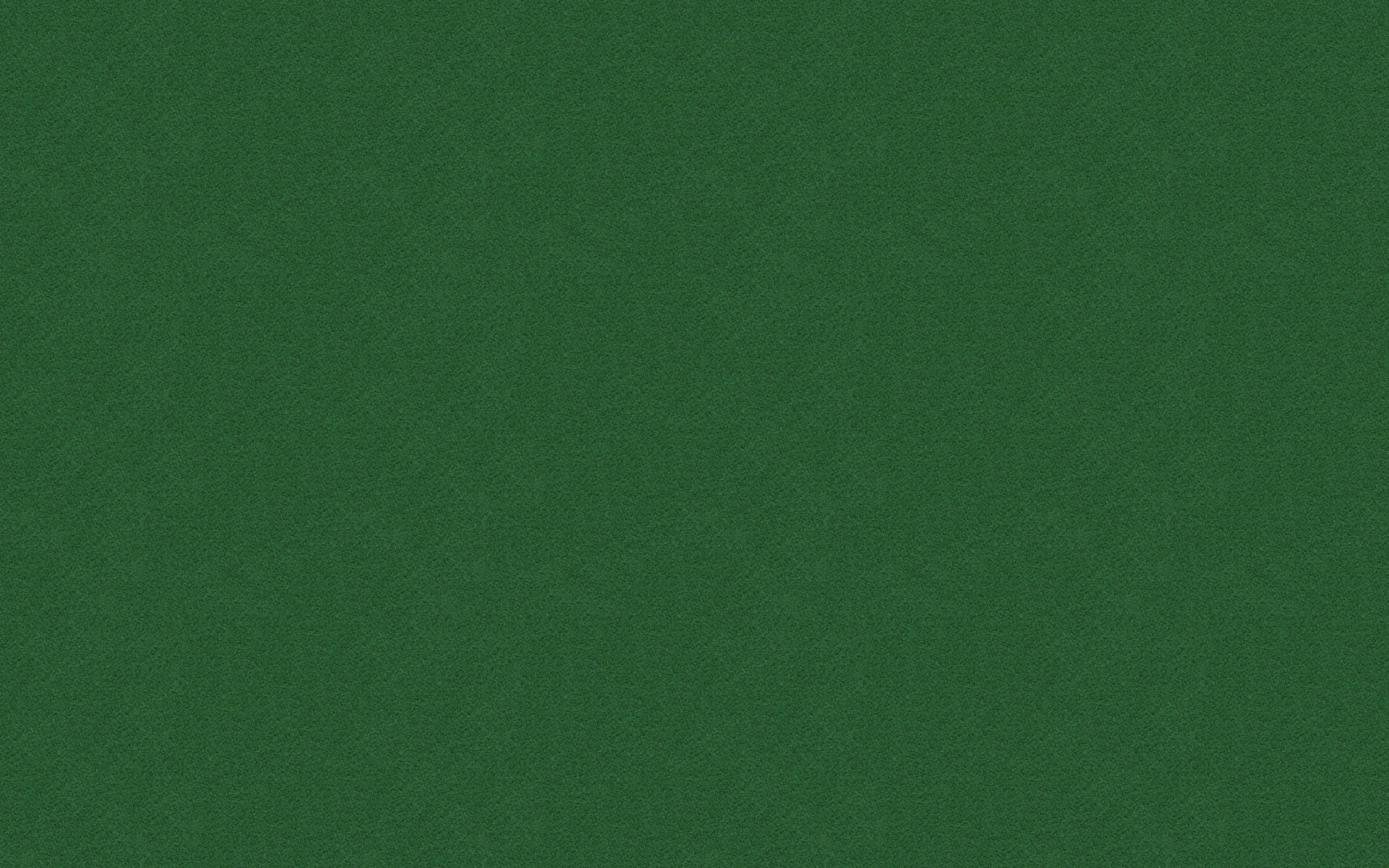
My default view: no menu-bar, no Dock: just an empty felt-table.
Scratch files live somewhere less visually intrusive (like, say, ~/Scratch).
Let the macOS screen-capture program know of this decision with:
defaults write com.apple.screencapture location ~/Scratch
Digression: any files in ~/Desktop can be hidden by enabling the “Quit” menu
item for Finder:
defaults write com.apple.finder QuitMenuItem -bool true
killall Finder
then quitting: ⌘ + Q. This is worth doing if only to remove Finder from the list of running applications seen with ⌘ + TAB.
Marshalling windows
Using the Spectacle window manager, you can use ⌘ + ⌥ + C to centre a window, then ⌘ + ⌥ + H to hide all others2.
This allows a clean context switch: dropping all clutter in favour of rapidly focussing on one app — generally Chrome (for email), Trello or Slack — very useful.
There’s also:
-
⌘ + ⌥ + → and ⌘ + ⌥ + ← for shunting windows between the left- and right-hand half of a display, and;
-
⌘ + ⌥ + ↑ and ⌘ + ⌥ + ↓ for bumping windows between displays.
Memorise the equivalents for your favourite window manager.
Marshalling tabs
A verging-on-OCD minimalist like myself minimises both the number of applications open3 and, within a browser, the number of open tabs.
For the latter, there’s a useful Chrome extension that adds two crucial missing keyboard shortcuts.
First: ⌥ + ⇧ + O to “Close Other Tabs”4. Fortunately, this doesn’t close pinned tabs so you can protect your core web-apps (eg Gmail, Calendar, rain noise) with the second shortcut this extension provides: ⌥ + ⇧ + P, which pins the current tab.
Finally it’s sometimes useful to full-screen an individual tab for the complete “zen”-mode experience. Do this with CTRL + ⌘ + F (to full-screen the window) followed by ⇧ +⌘ + F. A good use-case for this is reviewing Github pull requests but any site that uses a fixed-width container would work well.
Further reading: Area Man Knows All The Shortcut Keys.
-
As of v6.8.3: I’ve been unable to determine the exact steps to recreate this. ↩︎
-
Annoyingly, this doesn’t shut windows from the same application — which would be better. ↩︎
-
This is a minimal set from those unenlightened days before I realised you could quit Finder:
↩︎Work pic.twitter.com/PwL1LpRG55
— David Winterbottom (@codeinthehole) October 2, 2017 -
There’s no native shortcut for this and using the mouse/trackpad to right-click on the tab is too labour-intensive. ↩︎